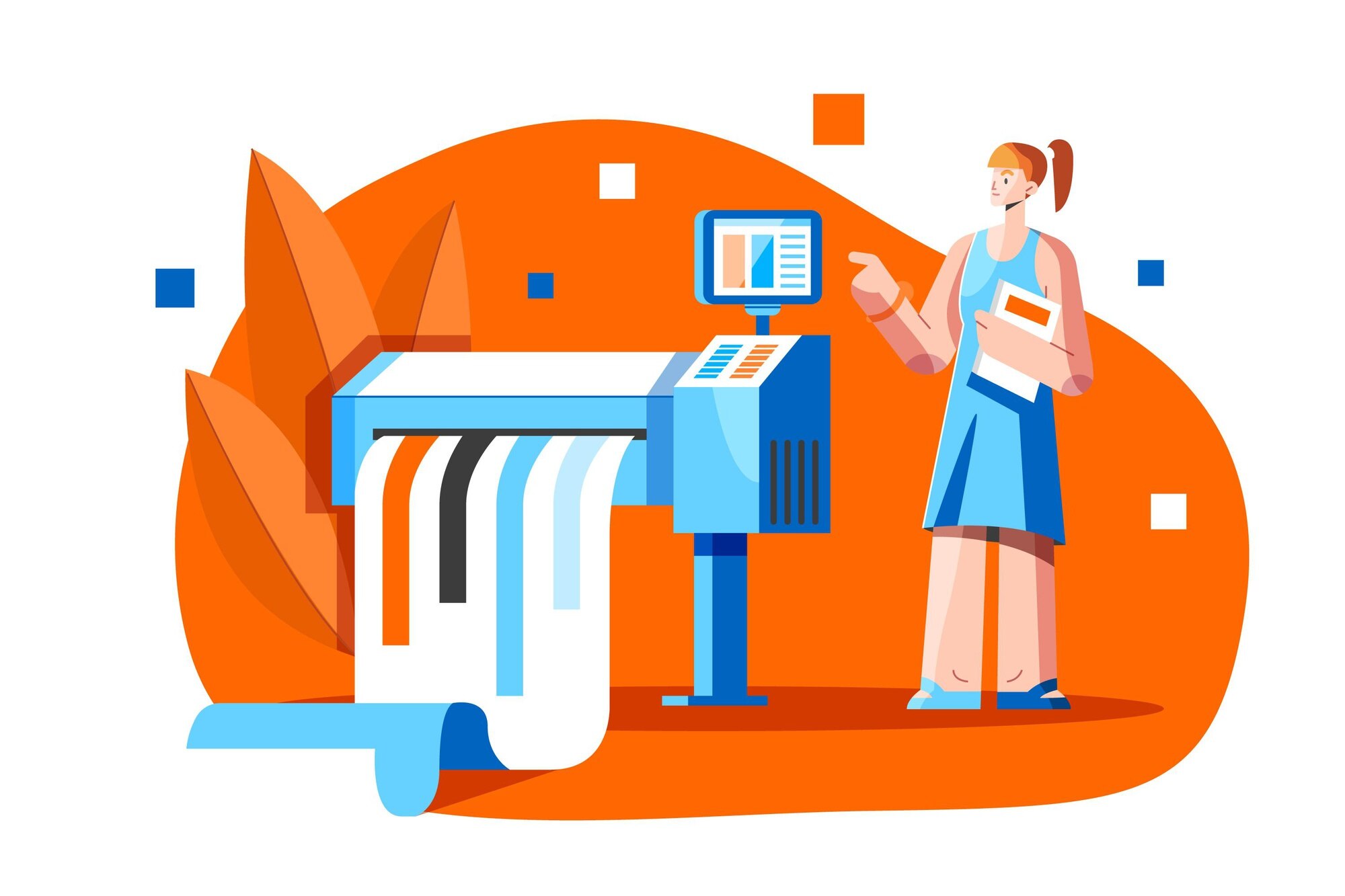Fix Pay Stub Printing Issues: Complete Payroll PDF Guide
Fix Pay Stub Printing Issues: A Complete Guide to Troubleshooting and Solutions
Encountering printing errors when generating financial records can be highly frustrating. This comprehensive guide is designed to help you **fix pay stub printing issues** quickly and effectively. Many users face problems when printing pay stubs or paycheck records in PDF format. These issues often include incorrect formatting, missing details, fuzzy text, or errors caused by damaged fonts and images. Whether you are an employee who needs a record for proof of income or an employer managing payroll compliance, resolving these **pay stub printing errors** is essential for maintaining accuracy and professionalism.
Why Pay Stub Printing Issues Occur: Common Causes
To successfully **fix pay stub printing issues**, you must first identify the root cause. Printing problems are generally related to software rendering conflicts, outdated drivers, or file integrity. Common causes include:
- Corrupted PDF Files: If the original file contains damaged content, such as images or embedded fonts, it may prevent a smooth printing process.
- Outdated Printer Drivers: Old or incompatible printer software frequently fails to process the complex modern layouts and high-resolution details found in professional pay stub PDFs.
- High-Resolution Images: Large or detailed graphic elements within the stub can overload the printer’s memory, causing failed or incomplete prints.
- Incorrect PDF Rendering: Certain older versions of PDF readers (like Adobe Reader or Acrobat) contain known bugs that affect text alignment and formatting, specifically when **printing a pay stub**.
- Operating System Conflicts: Differences in Mac and Windows printing protocols can sometimes cause inconsistent display or print outputs.
Understanding the source of the issue—whether it’s software updates, printer adjustments, or the need to print as an image—is the first step toward the right solution.
Step-by-Step: How to Print a Pay Stub PDF as an Image (The Universal Fix)
If your pay stub is not printing correctly—with cut-off text or missing sections—the easiest and most reliable fix is often to **print the PDF file as an image**. This process bypasses complex font and graphic rendering, submitting the entire page as a single picture to the printer. Follow these steps, which are mostly consistent across platforms:
- Open Adobe Acrobat or Reader: Launch the PDF with your pay stub (using the full software, not a browser).
- Click File > Print: Select your printer from the menu.
- Click Advanced: Locate this button in the print dialog box (its position varies between Windows and Mac versions).
- Select “Print As Image”: Check this option to simplify the output and tell the printer to treat the document as a picture.
- Confirm & Print: Click OK to close the Advanced settings, then OK or Print again to execute the document printing.
While printing as an image may slightly reduce the crispness of sharp lines, it usually resolves nearly all common **pay stub printing issues** related to corrupted or complex PDF rendering.
OS-Specific Solutions for Windows and Mac Users
Different operating systems present unique challenges when you need to **fix pay stub printing issues**:
Windows Solutions:
Windows users often see pay stub alignment or formatting errors due to outdated printer drivers. Always ensure your printer software is updated to the latest version. If errors continue, try lowering the DPI (dots per inch) setting in your printer’s properties dialog, as this can reduce file processing time and lead to faster and smoother output.
Mac OS Solutions:
On Mac, the “Advanced” button required for the “Print As Image” fix may be hidden. Look for a dropdown menu or an arrow next to the printer name to expand the full options. Select “Print As Image” and then test with standard or medium resolution settings for the best balance between quality and speed when **printing a pay stub**.
Other Essential Fixes for Pay Stub Printing Errors
Beyond the “Print As Image” solution, several other actions can help you **fix pay stub printing issues**:
- Update Adobe Reader or Acrobat: Always install the latest version of your PDF software to patch bugs that cause printing or rendering problems.
- Test a Different PDF: Print a known good PDF document (like a simple text document) to verify whether the problem is specific to one pay stub or all PDFs on your system.
- Check Your Printer Connection: Ensure that the printer is online, connected securely (wired or wireless), and functioning correctly with other documents.
- Re-download or Regenerate the Pay Stub: If the original file download was interrupted, the file might be corrupt. Re-downloading from the source or regenerating the stub is often necessary for clean output.
These preventive measures save time and ensure smoother payroll record handling in the future.
Fixing Incorrect Values or Dates on Pay Stubs Before Printing
Sometimes the issue isn’t with printing mechanics but with incorrect values, pay dates, or pay periods displayed on the stub itself. At Pstub, this can be corrected easily before you print:
- By turning the **Auto Calculation** feature on or off when generating stubs to ensure manual or automatic totals are accurate.
- By carefully verifying that salary, tax, and deduction details match the original input data.
- By contacting help@pstub.com if data errors persist—our support team can quickly resolve issues and help you generate a corrected pay stub.
By checking these details before you start **printing a pay stub**, you can avoid having to reprint corrected stubs multiple times, saving ink and time.
Using PStub for Professional and Print-Ready Pay Stubs
If you consistently face **pay stub printing problems**, consider generating optimized pay stubs with our Pay Stub Generator (Internal Link). This powerful tool creates clean, standardized, and print-ready PDF files designed to eliminate common formatting errors and reduce the chance of printer conflicts.
You can also review how deductions and contributions appear by exploring our Regular Pay Stub guide (Internal Link). Our professional templates ensure that when you finally print, the document is clear and compliant.
Conclusion: Take Control of Your Payroll Printing Errors
When you take the necessary steps to **fix pay stub printing issues** quickly and correctly, you save time, reduce stress, and maintain compliance. Whether you print stubs for personal records, tax filing, or employer documentation, following the steps outlined in this guide ensures smooth and accurate results every time. Stay proactive by updating your tools, double-checking inputs, and using reliable payroll generators.
Start today—create professional, print-ready stubs with our Pay Stub Generator and review clear formats in our Regular Pay Stub examples.